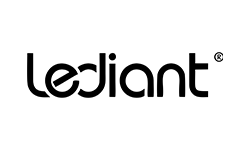Yes, you can disable the motion sensor, photo sensor, or both in the Keilton app. This allows you to use each sensor separately if desired.
Here are some tips on using each sensor independently:
Motion Sensor:
Has a 120-degree coverage area downward from the sensor location.
To fully monitor a large area, install multiple lights and divide them into groups based on room function.
Enable group linkage in the app so lights work in unison.
Set appropriate Timer1 and Timer2 values based on how long the customer wants the lights on after motion is detected.
Photo Sensor:
Measures ambient light and dims lights up/down to maintain desired brightness.
Disable the motion sensor and enable a photo sensor only for lights in areas with adequate natural light.
The photo sensor will keep the lights at optimal brightness throughout the day as sunlight changes.
With the flexibility to enable each sensor separately, you can configure the optimal automated lighting setup for any area. Just be sure to install enough lights and divide them appropriately based on room use. The app makes it easy.